|
 Add and delete a user Add and delete a user
To add a new user, just click on "Add User", input his username and password then click on "OK".
To delete a user, please select him and use "Delete User" button.
(Note: The password is an initialization for the user, he may change it to the desired one. The list must contains at least one user, you can change but can't remove the last user in the list.)
|
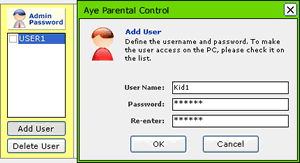
|



![]()